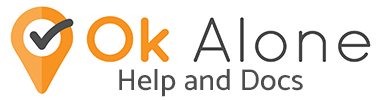Here are the steps to add Ok Alone to your MyGeotab account.
1) Login to MyGeotab as an admin user or an account with permissions to install
add-ins and create users
2) Go to Administration >> System >> System Settings from the main menu
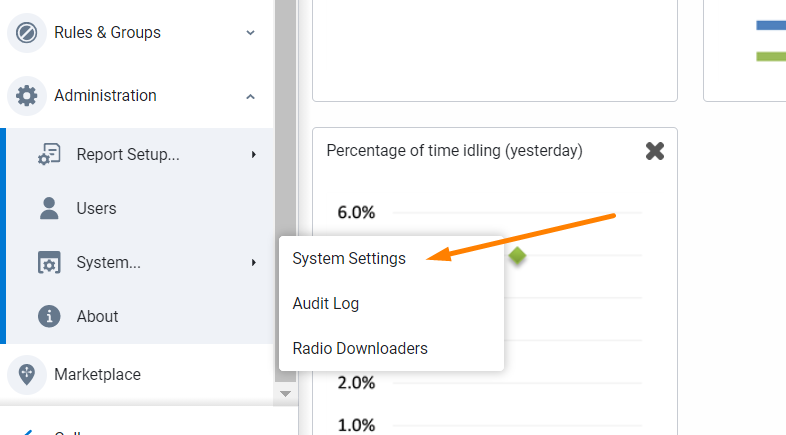
3) Click the Add-Ins tab and make sure “Allow unsigned Add-Ins” is set to On and click Save. Please ignore the red message – this will always appear for Add-Ins.
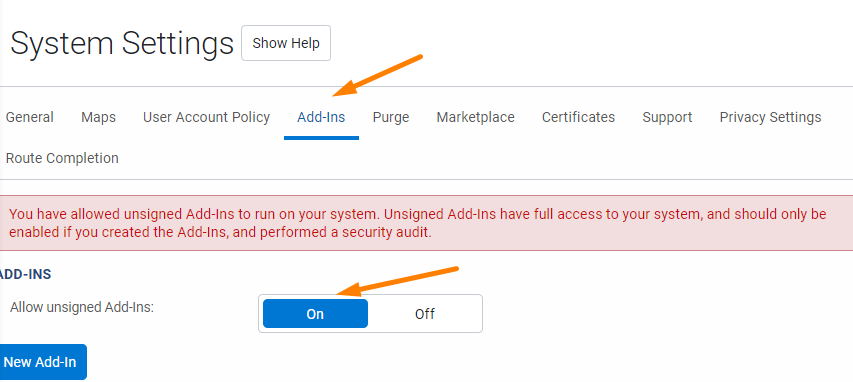
4) Click “New Add-In”, paste the following json text, click Ok and then Save.
{
"name": "Ok Alone",
"supportEmail": "[email protected]",
"version": "2.01",
"solutionId":"trustyOxOkAlone",
"items": [
{
"url": "https://geotab.okalone.net/addin/dashboard.html",
"path": "ActivityLink",
"icon": "https://geotab.okalone.net/addin/images/icon.png",
"svgIcon": "https://geotab.okalone.net/addin/images/mygeotab-icon.svg",
"menuName": {
"en": "Ok Alone"
}
}],
"isSigned": false,
"enableViewSecurityId": true
}
Link to Add-In: https://geotab.okalone.net/addin/configuration.json
5) You should now see an Ok Alone button on the main menu, please click this and wait.
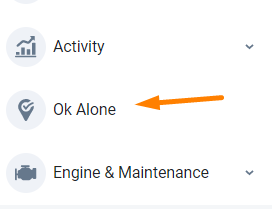
6) Please wait while Ok Alone sets up the system, this could take a
a couple of minutes.
7) Once complete you are ready to use Ok Alone and start adding your first drivers and monitors into the system.
Allowing User Access to Ok Alone Add-In
Geotab now lets you choose which Security Clearances have access to open the Ok Alone Add-In. By default, Administrators have access. However, other user levels may need to be given access.
To do this:
- Go to People >> Permissions in the MyGeotab menu
- Choose the Clearance you would like to have access or create a new one
- Scroll down to “View “Ok Alone” add-in”
- Check the box if you would like them to have access – by default users have no access
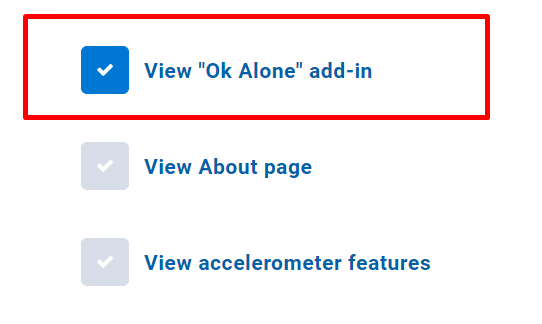
Please save the settings – now the user should be able to open the Ok Alone Add-In. You will also need to import them as a monitor into the Ok Alone Add-In.
Importing Monitors into Ok Alone
For monitors to have access to the Ok Alone Add-In they will also need to imported as monitors. To do this:
- Open the Ok Alone Add-In
- Go to Management >> Monitors
- Choose the Import from Geotab option
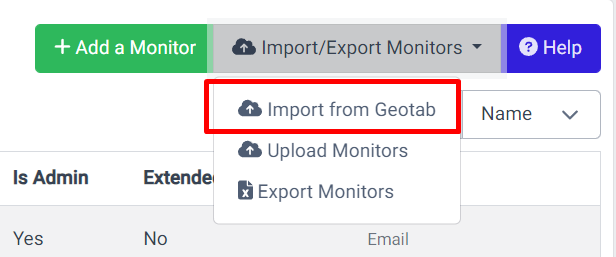
- Search for the monitor email address and click the blue “Import” button.
The user will now be able to open the Ok Alone Add-In and will be automatically logged in.
Any problems? Please email us at [email protected]